“How do I House Code?”

Posted On:
2nd October 2019

“The alarms on the whole street will sound if one of the alarms is triggered and they haven’t been treated as separate alarm systems”
Imagine the scenario, it’s Monday afternoon and the technical team phone is ringing, I pick it up and the anxious voice at the end of the phone begins to tell me ‘we have recently installed radio frequency interconnected alarms throughout the whole street ..’ and I could already tell where this is going… this is a query about “How do I house code?”
The alarms on the whole street will sound if one of the alarms is triggered and they haven’t been treated as separate alarm systems.
The good news is that after a little bit of technical guidance, we have managed to solve the problem and all the individual properties are working as separate alarm systems. So, this got me thinking, if this can be a common issue, how can we help to ensure that when you are fitting separate alarm systems that the same thing doesn’t happen to you.
Here in the technical team we got our heads together and have come up with a 7-point guide to follow when house coding
1 A Fully Functioning Unit – Ensure that the Alarm is re-connected to the base correctly by checking for the green LED on the cover of the Alarm.
2 House Coding – Using a screwdriver, press and hold the house code button on the side of the unit until the blue light illuminates. Immediately release the button, the blue light will flash rapidly and then stop.
3 Confirmation of House Coding – The flashing will repeat every 5 seconds thereafter.
4 The Rest of the Units – Repeat this procedure for all alarms in the system.
5 Successful House Coding – Check to ensure all RF devices have been successfully house coded. This can be done by counting the number of blue flashes on each RF Module. The number of flashes should correspond to the number of RF devices in the system.
6 Sealing the System – You can exit this mode by pressing the house code button on one of the RF Alarms. Keep the button pressed until the blue light comes on solid and then release. The Alarm will now send a signal to all the other RF devices in the system to exit House Code. Alternatively, the RF Alarms will automatically exit the house code mode after 30 minutes.
7 Test It – To check the system, press the test button on any Alarm. After a few seconds all Alarms should now sound.
Then and only then, can another property be house coded.
Additional features such as remote house coding and re-setting the unit to a factory RF mode are also available.
You will find a helpful instruction leaflet contained within the packaging, with all of the details about how to correctly interconnect your alarms.
If in doubt, give us a call. We are here to help https://www.aico.co.uk/technical-support/.

by Indre
Indre lives in Shropshire and writes our technical blogs, Indre loves Cross Fit, Autumn and Bears.